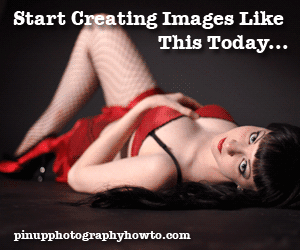This is a simple method that enables you to fix blurry photo .Be aware though, it really only works for on-screen digital photos, or a small 4×6″ print.You’re not going to be able to blow this photo up into a giant mural to put above your fireplace.
This is a simple method that enables you to fix blurry photo .Be aware though, it really only works for on-screen digital photos, or a small 4×6″ print.You’re not going to be able to blow this photo up into a giant mural to put above your fireplace.If you’re OK with the limitations of fixing a blurry photo, then it’s a really neat trick.
Decrease Image Size:
Open the blurry image you want to fix in photoshop. Go under the image size menu by clicking image, then click image size from the flyout menu (or use the keyboard shortcut ctrl+alt+I). Ensure the Scale Styles and Constrain Proportions boxes are checked and then change the resolution to 72 dpi. Don’t change any of the other numbers under the size menu. You should leave the size set to 72dpi if it’s already a 72 dpi image.Increase Resolution For Print:
To get the resolution high enough to print to a standard inkjet printer, go back to the Image Size options and turn off Resample Image and lower the width to 6″. This gives you a finished print size of 6″x4″ at 120 ppi. You can skip this step if the image is already 6″ or lower.Sharpen the Image:
Photoshop has a smart sharpen filter which really does seem pretty smart. Click filter, and scroll over the sharpen option. Click Smart Sharpen from the fly-out menu. When the dialog appears, set the amout to around 58%, and leave the radius set to 1 pixel. Ensure the remove pop-up menu is set to Gaussian Blur, turn on the more accurate checkbox, and click ok to apply the first level of sharpening. Hold Control, and press F once to apply the filter again with the exact same settings.That’s all it really takes! You should be left with a photograph which is now clear enough to proudly view on a digital screen, or print for a scrapbook. The image below shows the before and after effects of this tutorial to give you an idea of what you can expect when you fix a blurry photo.
Related Article : Why the Image Look Blurry
Article from http://couchsquash.com